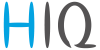en:hems:methods_resources:commissioning
Differences
This shows you the differences between two versions of the page.
| Both sides previous revisionPrevious revisionNext revision | Previous revision | ||
| en:hems:methods_resources:commissioning [2020/08/11 09:51] – [Micro smart plug, smart plug and relay switch-1 channel] amra.begic | en:hems:methods_resources:commissioning [2021/02/02 10:50] (current) – [Configuration] saso_santelj | ||
|---|---|---|---|
| Line 3: | Line 3: | ||
| ===== Mounting ===== | ===== Mounting ===== | ||
| - | Mount the main controller MC-230, PM1-E-D, PM3-E-D and PM3-I-D electricity sensors, fuses, power relays and push-buttons to a suitable location. | + | Mount the main controller MC-230, PM1-E-D, PM3-E-D and PM3-I-D electricity sensors, fuses, power relays, and push-buttons to a suitable location. |
| ===== Wiring ===== | ===== Wiring ===== | ||
| - | Wire all elements **except** communication with single-phase | + | Wire all elements **except** communication with **PM1-E-D** and **PM3-E-D sensors**. |
| Connect the MC-230 to the home LAN. | Connect the MC-230 to the home LAN. | ||
| Line 15: | Line 15: | ||
| - | Install and run {{ : | + | Install and run {{ : |
| Go to the " | Go to the " | ||
| Line 50: | Line 50: | ||
| * Make sure the "new device" | * Make sure the "new device" | ||
| - | * Press the button on power-sensor until **-Set-** appears on display | + | * Press the button on power-sensor until **-Set-** appears on the display |
| * In HEMS Configurator press **" | * In HEMS Configurator press **" | ||
| * After a few seconds, the sensor should appear as the "new device" | * After a few seconds, the sensor should appear as the "new device" | ||
| Line 80: | Line 80: | ||
| === Wireless module adding === | === Wireless module adding === | ||
| + | |||
| + | == Temperature and humidity sensor== | ||
| + | |||
| + | | ||
| + | *The wireless sensor is added in the HEMS Configurator. | ||
| == Micro smart plug and Smart plug== | == Micro smart plug and Smart plug== | ||
| Line 86: | Line 91: | ||
| * To confirm that the pairing is OK, the LED will blink in green | * To confirm that the pairing is OK, the LED will blink in green | ||
| * In the HEMS Configurator module should appear as "new device" | * In the HEMS Configurator module should appear as "new device" | ||
| - | * Click on the **" add"** button next to the consumer that connected to the module | + | * Click on the **" add"** button next to the consumer that is connected to the module |
| == Relay switch-1 channel== | == Relay switch-1 channel== | ||
| Line 93: | Line 98: | ||
| * To confirm that the pairing is OK, the LED will blink green twice | * To confirm that the pairing is OK, the LED will blink green twice | ||
| * The HEMS Configurator module should appear as a "new device" | * The HEMS Configurator module should appear as a "new device" | ||
| - | * Click on the **" add"** button next to the consumer that connected to the module | + | * Click on the **" add"** button next to the consumer that is connected to the module |
| == Relay switch-2 channel== | == Relay switch-2 channel== | ||
| Line 100: | Line 105: | ||
| * To confirm that the pairing is OK, the LED will blink green twice | * To confirm that the pairing is OK, the LED will blink green twice | ||
| * In the HEMS Configurator the module first channel should appear as a "new device" | * In the HEMS Configurator the module first channel should appear as a "new device" | ||
| - | * Click on the **" add"** button next to the consumer that connected to the module | + | * Click on the **" add"** button next to the consumer that is connected to the modules |
| * In the HEMS Configurator the module second channel should appear as a "new device" | * In the HEMS Configurator the module second channel should appear as a "new device" | ||
| - | * Click on the **" add"** button next to the consumer that connected to the module | + | * Click on the **" add"** button next to the consumer that is connected to the modules |
| * Before you pair a new device both channels must be added to the consumers | * Before you pair a new device both channels must be added to the consumers | ||
| Line 110: | Line 115: | ||
| * In the HEMS Configurator press **" | * In the HEMS Configurator press **" | ||
| - | * After a few seconds, the module is removing | + | * After a few seconds the module is removed |
| == Relay switch-2 channel== | == Relay switch-2 channel== | ||
| - | * In HEMS Configurator press **" | + | * In the HEMS Configurator press **" |
| - | * After a few seconds, | + | * After a few seconds, |
| - | * If desired, | + | * We can remove |
| === Setting repeater level === | === Setting repeater level === | ||
| - | When enabling repeater mode, the wireless module can repeater | + | When enabling repeater mode, the wireless module can repeat |
| The repeater can be configured to level 0 (off), level 1 (one hop), or level 2 (two hops): | The repeater can be configured to level 0 (off), level 1 (one hop), or level 2 (two hops): | ||
| Line 126: | Line 131: | ||
| ***Level 2**: gateway --- repeater --- repeater --- module². | ***Level 2**: gateway --- repeater --- repeater --- module². | ||
| - | By default, the repeater mode is disabled (level 0). If you want to change the repeater mode press icon <<>> | + | By default, the repeater mode is disabled (level 0). If you want to change the repeater mode press icon **<<>> |
| Line 140: | Line 145: | ||
| HEMS will automatically detect compatible | HEMS will automatically detect compatible | ||
| - | * battery systems eStore and | + | * battery systems |
| - | * home automation systems HIQ Home | + | * home automation systems |
| which are in the same local network. | which are in the same local network. | ||
| - | Only the first system is detected, if there are more than one it is necessary to enter the serial number of the desired system manually. | + | Only the first system is detected, if there is more than one it is necessary to enter the serial number of the desired system manually. |
| if **eStore** is **enabled**, | if **eStore** is **enabled**, | ||
| Line 159: | Line 164: | ||
| ==== Permanent memory ==== | ==== Permanent memory ==== | ||
| - | Saving parameters to the permanent memory, after changing the settings, | + | Saving parameters to the permanent memory, after changing the settings, is necessary since at startup HEMS always reads parameters from the permanent memory. |
| ==== Backup / restore to PC ==== | ==== Backup / restore to PC ==== | ||
| - | HEMS Configurator allows you to backup and restores all parameters to pc. | + | HEMS Configurator allows you to backup and restores all parameters to PC. |
| ¹ Only for the first power plant | ¹ Only for the first power plant | ||
en/hems/methods_resources/commissioning.1597139474.txt.gz · Last modified: by amra.begic