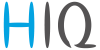Table of Contents
CONFIGURATION
MAIN PAGE
On this menu, the user can overview system operations.
The menus can be changed on the right side of the window.
This is the gate status overview.
| Gate status overview | ||
|---|---|---|
| 1 | Door sensors | It TOF sensor detects person, the entrance arrow light (right) turns on for the people coming in, or the exit arrow light (left) turns on for the people going out |
| 2 | Semaphore status | If both red and green light are turned on, the entrance conditions must be met (card, face sensor, disinfector, …), if the green light is turned on you can enter, if the red light is turn on you can't enter. If the semaphore beeper is turned on along with a red light, the person must exit the building immediately. Beeper can be disabled on the System setup menu or it can be set that it resets when the person exits the building |
| 3 | Gate status | It shows if gates are closed or open. Smart Gate system works with all kind of gates: normal, revolving door, sliding door, … |
| 4 | Presence status | It shows if the presence sensor has been triggered |
| 5 | Thermo and mask camera status | It shows if person has a fever and if he wears a face mask. Two types of thermal scanner are supported. First one scans the face, checks if person is wearing a mask and measures the temperature. Doors are closed and if every condition is met, person can enter. Second scanner measures temperature of a person. Doors are opened and if it has a fever, the entrance is prevented. In the System setup menu allowance type can be set on permission mode for first instance, or it can be set on prevention mode, for second. |
| 6 | Disinfector status | It shows if a person applied disinfector |
| 7 | Code reader | It shows the status of access |
| Configuration | |
|---|---|
| Set count | Fix the count of total number of people counted in space, if it's found that the actual number is different from what the TOF sensor has counted |
| Confirm L1 | If the condition for L1 access are met, the button will become enabled |
| Confirm L2 | If the condition for L2 access are met, the button will become enabled |
| Reset alarm | Resets alarm |
| Gate auto/gate opened | Switches between gates opening automatically with security measures or opening manually. When they can be opened manually it usually means it's because of emergency and everyone must leave the building immediately |
ACCESS SETTINGS
On this menu, the code and access status for each code can be edited.
| Configuration | |
|---|---|
| Edit code | Manually input new user's code, alternatively you can scan it with the card scanner |
| Type | Set user level of access, which are L1 for normal users, L2 for VIPs and UL unlimited access (employees) |
| Code list | All the users are saved in controller. It can hold up to 100 codes. Click the code to enable editing it |
| Search | Checks the code list for desired code, which is inputted in the edit code section. The code number and type are then returned |
| Save | Saves the created edit code |
| Clear | Clears the edit code and type |
| Delete | Deletes the code from the code list |
SYSTEM SETUP
When the system is connected and turned on, the technician sets these settings.
| Configuration | |
|---|---|
| Limit 1 | This is the limit for normal access, everyone can enter. After this limit is reached, only VIPs and employees can enter (no more L1 access) |
| Limit 2 | This is the limit for VIP access, L2 and UL can enter. After this limit is reached, only employees can enter (UL access only) |
| Counting type | Choose if the counting of people is with digital IO or communication |
| Presence time-out | Set how long the presence sensor is active after detecting someone |
| Entry gate time-out | Set how long the entry doors are open after the conditions are met. If the TOF sensor detects person entering, the timer is reset |
| Exit gate time-out | Set how long the exit doors are open after the conditions are met. If the TOF sensor detects person exiting, the timer is rest |
| Alarm duration | Sets duration time of the alarm |
| Alarm beeper enabled | Enable or disable alarm beeper |
| Reset alarm on exit | Enable or disable the reset of alarm on exit |
| The conditions that have to be met if everything is enabled: disinfection and allowance condition must be met and then just one of other two conditions must be met, that means either reader or confirmation condition | |
|---|---|
| Disinfection | Sets if disinfection is necessary for user's level of access, sets time-out that triggers after check |
| Allowance | Sets if face mask and temperature check is necessary for user's level of access, sets time-out that triggers after check |
| Reader | Sets if scanning card on the reader is necessary for user's level of access, sets time-out that triggers after check |
| Confirmation | Sets if receptionist confirmation is necessary for user's level of access, sets time-out that triggers after check |
| Allowance type | If set on permission, door opens when user is clear to enter after ok allowance check, if set on prevention, door closes when users fails allowance check |
| Internet access | |
|---|---|
| Enable push to server | Enable connection to the cloud server (allow controller to send periodical push message to server) every 30 seconds |
| Test | Send push message instantly |
| Reset | Reset number of sent messages |
| Push timer | Shows countdown after which the push message will be sent |
| Messages | Number of all sent messages and number of successfully sent messages |
| Roundtrip | Time it takes the message to get to server and the response to come back |
| Master code | When the master code is scanned, red an green light will start flashing. If the master code is scanned, then normal cards are scanned and master code is scanned again, all the normal cards will be added to the code list (if they aren't already on it) and they will be granted L2 access. If master code is scanned and then scanned again, all the entries on code list will be deleted |
| Send LAN code query | If scanned code is not on the code list for that device, a query will be sent to other devices in the system. If it gets the response from other device, that the code is on it's list, access is granted |
| Process LAN code query | Enable to process code query and send back answer |
| LAN query timeout | Set query timeout. If the device that sent query doesn't get answer in set time, it refuses access |
| Autodetect | It searches for other controllers in the network and opens a menu with found controllers. If the other controller is chosen, you manage this one |
| Parameters configuration | |
|---|---|
| Init parameters | Set parameters to the ones saved in permanent memory |
| Save parameters | Save set configuration to the permanent memory |
| Read parameters | Read parameters from the permanent memory and write them to work parameters |
DISPLAY SETTINGS
| Parameters configuration for alphanumeric display | |
|---|---|
| Line 1 | |
| Presence | Set text that will be displayed on first line when proximity detector detects someone |
| Advertising 01-09 | Set text that will be displayed when proximity detector isn't detecting anybody |
| Advertising text time | Set timer at which the advertising text changes |
| Line 2 | |
| Counters | Displays number of people with L1 and with L2 access in the building |
| Line 3 | |
| Enter | Set the text that will be displayed when person is allowed to enter |
| Disinfect | Set the text that will be displayed when person has to disinfect hands |
| Camera | Set the text that will be displayed when person has to look at the camera |
| Confirm | Set the text that will be displayed when waiting for confirmation to enter |
| Code | Set the text that will be displayed when person has to scan the code |
| Occupied | Set the text that will be displayed as long as the limit of people inside is reached |
| Fever | Set the text that will be displayed if fever is detected |
| Exit | Set the text that will be displayed if the person has to exit the building |
| Parameters configuration for graphic display | |
|---|---|
| Caption | |
| Full | Set text that will be displayed if the place is full |
| Level 2 | Set text that will be displayed when the limit of people for L1 access is reached and only people with L2 access are allowed to enter |
| Level 1 | Set text that will be displayed if no limit of people is reached |
| Alarm | Set text that will be displayed if alarm is triggered |
| Warning | Set text that will be displayed if warning is triggered |
| Text | |
| Enter | Set the text that will be displayed when person is allowed to enter |
| Disinfect | Set the text that will be displayed when person has to disinfect hands |
| Camera | Set the text that will be displayed when person has to look at the camera |
| Confirm | Set the text that will be displayed when waiting for confirmation to enter |
| Code | Set the text that will be displayed when person has to scan the code |
| Occupied | Set the text that will be displayed as long as the limit of people inside is reached |
| Fever | Set the text that will be displayed if fever is detected |
| Exit | Set the text that will be displayed if the person has to exit the building |
CONFIGURATION EXAMPLES FOR DIFFERENT USES
-This configuration is useful when for example there's two entrances. One is for normal access, doors are open and everyone can enter without having to met any conditions. But the other is for VIPs only. Swiping L2 card or receptionist's confirmation is required to enter (e.g. stadium entrance for VIP lounges).
-This configuration is useful when for example you have one entrance for everyone, no code is required to enter, but all who enters have to apply disinfector and perform a face scan (e.g. when there's a danger to get infected or to infect others, like in a hospital).
-This configuration is useful when for example there's two entrances, one entrance for normal access, but people who enter have to apply disinfector and perform a face scan. The other entrance is for VIP's, they have to swipe the card or get receptionist's confirmation to enter (e.g. on a airport where there's a main entrance for everyone who have to go through security measures to get on a plane and another entrance for people with private planes).
-This configuration is useful when for example there's just one entrance for everyone, but you are alone in the place where you're entering so you don't have to wear mask, but you can't be contagious so the people who enter behind you don't catch a disease (e.g. public toilet in a supermarket or sleeping pod in the airport).
-This configuration is useful when for example there's two entrances with different level of security. For less secure entrance just a card is needed to enter, but for more secure entrance card can't be used in case it's stolen, so only receptionist can let you in (e.g. bank's vaults).
-This configuration is useful when for example there's just one entrance that is always open because allowance type is set on prevention. Only condition for entering is that face scan has to be performed. If someone enters without scanning or the fever is detected, entrance closes (e.g school's entrance).