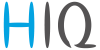Table of Contents
Commissioning
Mounting
Mount the main controller MC-230, PM1-E-D, PM3-E-D and PM3-I-D electricity sensors, fuses, power relays, and push-buttons to a suitable location.
Wiring
Wire all elements except communication with PM1-E-D and PM3-E-D sensors.
Connect the MC-230 to the home LAN.
Configuration
Install and run HEMS Configurator on your PC.
Go to the “settings” page.
With the “autodetect” button, the application will locate the controller in the local network.
Enter names, select icons for all sources and consumers.
Power-sensor adding
One-phase sensor PM1-E-D
- Connect communication bus (to only one power-sensor)
- In HEMS Configurator counter should appear as “new device”
- Press and hold the push-button on the power-sensor until it appears -SEt- on display
- In HEMS Configurator click on the “ add” button next to the source or consumer that the sensor is measuring
Three-phase sensor PM3-E-D
- Connect communication bus (to only one power-sensor)
- In HEMS Configurator counter should appear as “new device”
- Click on the “ add” button next to the source or consumer that the sensor is measuring
Three-phase sensor PM3-I-D
- Communication bus with the power-sensor should already be connected
- Press and hold the push-button on the sensor until it appears “COnF Add” on display
- In HEMS Configurator counter should appear as “new device”
- Click on the “add” button next to the device that the sensor is measuring
Power-sensor removing
One-phase sensors PM1-E-D
- Make sure the “new device” is empty
- Press the button on power-sensor until -Set- appears on the display
- In HEMS Configurator press “del” button next to the sensor
- After a few seconds, the sensor should appear as the “new device”
- If desired, the sensor can be removed or it can be assigned to another device
Three-phase power-sensor
- Make sure the “new device” is empty
- In HEMS Configurator press “del” button next to the sensor
- After a few seconds, the sensor should appear as the “new device”
- If desired, the sensor can be removed or it can be assigned to another device
Power plant connection¹
The power plant can be connected to the grid in two ways:
When configuring the power plant, select
- in: serial with grid power sensor
- ex: parallel with grid power sensor
In HEMS Configurator by default, the power plant is connected in series.
Wireless setting
Enable the wireless setting to add, delete, or set repeater level wireless modules.
Wireless module adding
Temperature and humidity sensor
- Launch the pairing by the press on the learning button on the back of the device.
- The wireless sensor is added in the HEMS Configurator.
Micro smart plug and Smart plug
- Launch the pairing by the press on the button for 2 seconds until the LED becomes red. Release the button, the LED will then glow in red
- To confirm that the pairing is OK, the LED will blink in green
- In the HEMS Configurator module should appear as “new device”
- Click on the “ add” button next to the consumer that is connected to the module
Relay switch-1 channel
- Launch the pairing by doing 3 consecutive presses on the relay switch button. The LED blinks red
- To confirm that the pairing is OK, the LED will blink green twice
- The HEMS Configurator module should appear as a “new device”
- Click on the “ add” button next to the consumer that is connected to the module
Relay switch-2 channel
- Launch the pairing by doing 3 consecutive presses on the relay switch button. The LED blinks red
- To confirm that the pairing is OK, the LED will blink green twice
- In the HEMS Configurator the module first channel should appear as a “new device”
- Click on the “ add” button next to the consumer that is connected to the modules first channel
- In the HEMS Configurator the module second channel should appear as a “new device”
- Click on the “ add” button next to the consumer that is connected to the modules second channel
- Before you pair a new device both channels must be added to the consumers
Wireless module removing
Micro smart plug, smart plug and relay switch-1 channel
- In the HEMS Configurator press “del” button next to the consumer connected to the module you want to remove
- After a few seconds the module is removed
Relay switch-2 channel
- In the HEMS Configurator press “del” button next to the consumer connected to the channel module you want to remove
- After a few seconds, deleted channel of a module should appear as a “new device”
- We can remove the module by deleting the second channel or the deleted channel can be assigned to another consumer
Setting repeater level
When enabling repeater mode, the wireless module can repeat a message not addressed to him, and increase range by creating network grid between all wireless devices.
The repeater can be configured to level 0 (off), level 1 (one hop), or level 2 (two hops):
- Level 0: gateway — module.
- Level 1: gateway — repeater — module.
- Level 2: gateway — repeater — repeater — module².
By default, the repeater mode is disabled (level 0). If you want to change the repeater mode press icon «» in the output in Consumers settings table.
Setting device management features
For each managed consumer we can set:
- man. time: the time is in minutes for the manual override. It serves to ensure that the user can ensure a minimum validity of the manual switchover.
- out mode: it can be normal (the output is turned on means the device is working) or inverted (the device is working when the output is off).
- timetable checkbox: allows to enable or disable the timetable for each device.
Enable power-sensor from compatible systems
HEMS will automatically detect compatible
- battery systems eStore and
- home automation systems HIQ Home
which are in the same local network.
Only the first system is detected, if there is more than one it is necessary to enter the serial number of the desired system manually.
if eStore is enabled, HEMS will read:
- grid power-sensor
- power-sensor for the first PV Plant and
- power-sensor of the first storage system
From the enabled HIQ Home system, HEMS will automatically read the grid power-sensor.
Internet access
If enabled, the system will automatically establish access to the HIQ Universe web service. Communication with the server is automatically established so that the controller sends the push message to the server, and the server can then access the controller on the given path. The UDP type of internet packets on the output port 8442 is used. If communication is not established automatically, check the access from the local network to the Internet and the router settings.
Permanent memory
Saving parameters to the permanent memory, after changing the settings, is necessary since at startup HEMS always reads parameters from the permanent memory.
Backup / restore to PC
HEMS Configurator allows you to backup and restores all parameters to PC.
¹ Only for the first power plant
² Both repeaters must be set to level 2