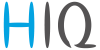Table of Contents
HIQ UNIVERSE
HIQ Universe is a cloud service that enables:
- An overview of current power consumption and
- An overview of the history of electrical power and energy consumption and production.
Access point: https://my.hiq-universe.com
HIQ Universe Log-in

Log in with your username or email and password to see your HIQ Universe subscription dashboard.
To reset forgotten password click on "Forgot your password?"
To create new account click on "Create new account".
Create HIQ Universe account
In the appropriate fields, enter:
- Username
- First and Last name
- E-mail address
- Timezone
- Password
Click on “I'm not a robot”
Accept Terms and Conditions.
Click on Create account.
A confirmation link will be sent to your email address.
Proceed to "HIQ Universe Log-in" screen.
Reset forgotten password

In the appropriate field, enter email address.
Click on “I'm not a robot”
Click on “Reset password”.
You will receive email with password reset link.

Enter new password and click on “Save new password”.
Proceed to "HIQ Universe Log-in" screen.
Add HEMS controller

Enter HiQ universe activation code that you received from your installer.
HIQ Universe subscription dashboard

You will see tiles for all your subscribed HIQ Universe devices and services.
Go to Main HEMS view by clicking on HEMS tile or
add new HEMS device by clicking on blank tile with + sign.
"User profile set-up" is invoked by clicking on user name on top right.
Main HEMS view

Main HEMS page consists of 3 sections:
- "Title and view selection row" at the top
- "Power flow chart" on left side
- "Power and energy time-plot" on right
Side menu is activated by clicking menu icon (tree vertical lines at top-left). Menu items are dynamic created so can be different for each user. Typical menu items from top:
- Language selection
- Home page → section with all your subscribed HIQ Universe devices and services
- MyHems → "Main HEMS view"
- Settings → "HEMS settings"
- TOOLS → section with general site tools
- Profile → "User profile set-up"
- Sign out → Log off from HIQ Universe
Title and view selection row
From the left:
- HEMS name
- Lighting icon → time-plot displays energy or power
- Money icon → time-plot displays currency
- Daily → time-plot displays power
- Monthly → time-plot displays energy per day
- Yearly → time-plot displays energy par month
- Target icon → time-plot go to now
- < → time-plot goes to previous term
- > → time-plot goes to next term
- Date → Select term for time-plot
- Download icon → Download “csv” data for displayed time-plot period
- Location of HEMS installation
- Time at HEMS installation site.
Power flow chart
Displays actual power flow with:
- Power sources (Local PV, wind, co-generation plants) at top
- Grid (divided by tariffs) on left side
- Storage (battery) systems on right side and
- Consumers on bottom.
Unused items are soft greyed out with X. Items without actual power are displayed as dots.
Power and energy time-plot
On bottom is time-plot for selected time period (in title row). By clicking on time plot a term for legend display is selected. Above there is power/energy legend.
User profile set-up
Basic information section:
- Username
- Created date and IP
- Previous and last login date and IP
- Last password change date and IP
Profile section:
- Main realm display
- Full name, email address and timezone edit fields
Foreign realms - devices and services where you have access to bat you are not owner.
Password: fields for password changing.
HEMS settings
Sections:
- Settings:
- Device name
- Location name and coordinates
- Energy price: per tariff energy price
- Timeplots range: ranges for various timeplots
- Share your device: manage device sharing guest accounts
My Things and Smart-grid settings
My Things GUI could be accessed within the HiQ Universe platform by clicking the MyThings item within the main menu. Individual devices are presented as a group of cards, divided on four groups:
- Consumers
- Production
- Storage
- Sensors.
Consumers
Consumers present devices, that consume electric energy. Within the group of Consumers, the first card present a general consumption of the object - a background consumption. The following items present real controllable devices, such as DHW Heater, Heat pump, wireless socket, etc. An example of a device is shown in the following image.
The form of a card of each consumer is composed of the general part, history and settings part.
General
General part contains:
Name of a device, which can be changed by user.
Icon (button) enables toggling the device operation state (Switch on / Switch off).
State label contain the information of device operation state (On / Off / Error).
Power label contain the information of device consumption power in watts.
History
History part shows historical consumption of a device. The temporal range can be selected as daily, weekly, monthly or yearly. Daily and weekly range shows power consumption in watts, while monthly and yearly range shows energy consumption in kilowatt-hours.
The interface enables time-frame selection and time-frame alignment to current time.
Settings
Manual override presents the time in minutes. When the user switches on the device, the device will automatically turn off after manual override minutes.
Example: manual override is set as 30 minutes. When the user switches on the device, it will switch off after 30 minutes.
Note: Manual override is disabled if it is set to 0 minutes.
If manual override is bigger than 0, the device will switch off automatically after specified number of minutes.
Smart grid settings
Cloud optimization enables or disables smart grid service.
Smart grid status label shows smart grid operation state with the following states:
- Idle - the device is not in activation
- Executing - the device is in activation
Enabled section specify the temporal range between from and to in the form of hh:mm, in which the device is allowed to be switched off from according to the smart-grid service. If from is larger than to, then temporal range is the opposite. If from and to are equal, then the smart-grid service is enabled 24 hours a day.
Example: from 10:00 and to 14:00 enables the smart-grid service between 10:00 and 14:00, and disables in all other times.
Example: from 14:00 and to 10:00 disables the smart-grid service between 10:00 and 14:00, and enables in all other times.
Example: from 14:00 and to 14:00 enables smart-grid service is always enabled.
Max duration setting limits the duration of time, the smart-grid service switches off (activates) the device. After smart-grid service activates the device, the device will deactivate (switch back on) after max-duration minutes at the latest.
Max request setting limits the maximum daily activations from the smart-grid service.
Suspend time presents the time in minutes, which has to pass between two activations (between the stop of one activation and start of another).
Production
Producers present devices or systems that produce electrical energy. Example of such devices are solar power plant, wind power plant, diesel generator and others. An example on the following figure shows solar power plant.
General
General part contains:
Name of a plant, which can be changed by user.
Icon represent the type of producer.
Power label contain the information of device production power in watts.
History
History part shows historical production of a device. The temporal range can be selected as daily, weekly, monthly or yearly. Daily and weekly range shows power production in watts, while monthly and yearly range shows energy production in kilowatt-hours.
The interface enables time-frame selection and time-frame alignment to current time.
Storage
Storage present battery as shown in an example figure on the left.
General
General part contains:
Name of a battery, given by the user.
Icon representing the battery.
Power label contain the information of charging or discharging power in watts.
History
History part shows historical charging or discharging power of a device. The temporal range can be selected as daily, weekly, monthly or yearly. Daily and weekly range shows power charging or discharging in watts, while monthly and yearly range shows energy charged or discharged in kilowatt-hours.
The interface enables time-frame selection and time-frame alignment to current time.
Sensors
Sensors present devices or systems that measure various quantities, such as temperature, humidity. The left figure represent a combined temperature and humidity sensor.
General
General part contains:
Name of a sensor, which can be changed by user.
Icon represent the type of sensor.
Temperature label contain the information of temperature measurement in °C.
Humidity label contain the information of relative humidity in %.
History
History part shows historical sensor measurements. The temporal range can be selected as daily, weekly, monthly or yearly.
The interface enables time-frame selection and time-frame alignment to current time.