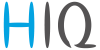Table of Contents
HIQ Configurator
HIQ Configurator is a tool for setting the HIQ system configuration parameters. This includes device settings, timetable, automation, alarm and more. Controller Settings can be saved in a file. Hardware configuration is automatically detected during the installation.
To check the application without the hardware, run HIQ Simulator (included in HIQ Configurator install directory), keep it running, and click Autodetect.
HIQ Configurator works in a local network, internet access is not supported.
Download proper version from download page.
Lights + Blinds
Manual control of lights, dimmers, blinds and scenes.
| Manual control | |
|---|---|
| On Off lights | Click on icon to toggle. |
| Dimmable lights | Adjust brightness with slider then click on icon to toggle on/off. |
| Blinds | Click on blind to set position. |
| Scenes | Click on scene icon to set affected lights and blinds to values stored in scene memory. |
| Settings | |
| On Off lights | Long-press to set auto off time in seconds; set to 0 to disable auto-off. |
| Dimmable lights | Long-press on numbers by dimmer icons to set minimum and maximum output level. Check Slow option to gruadually enable intensity change for all dimmable lights. |
| Blinds | Long-press on upper / lower time to set rising / lowering time. |
| Long-press on % to set intermediate position. Set to 0 for no intermediate position. | |
| Scenes | Long-press on scene icon to memorize current lights/blinds state to scene memory. Only affected lights and blinds will be memorized. For setting affected devices see Scene editor. |
RGB dimmer
RGB mode is used when red/green/blue/(white) LED stripe is connected to the dimmer. Instead of individual light, total brightness, saturation and hue are controlled.
| Control |
|---|
| Sliders on top adjust brightness, saturation and hue of RGB lights. Check boxes on right side toggle RGB and White lamps |
| Color cycling button will start color cycling. |
| Colors buttons will set RGB lights to match button colour. |
| Off button will turn RGB off. |
| Settings |
| Cycle time sets color cycling speed (time for complete cycle in seconds). |
| Evo light check box enables white range simulation, from warm to cold white. |
Input setup
Set mode of operation for each Light controller (LC) input.
Click on input icon to cycle between all options.
In scene mode corresponding scene has to be set.
| Settings |
|---|
| Default is to toggle the corresponding output on and off with each keypress. |
| Timer extend is used to extend the time when output is configured as timer. Typical usage is for a staircase light. |
| Direct mode turns output on when button is pressed, off when released. Typical usage is for a door bell. |
| Scene button enables selected scene. Scene number is altered with a long press on scene number. |
| Timer extend mode extends timer with every press. Typical use is motion (PIR) sensor. |
| Timer extend/night only - the same as above, works only al low light conditions. |
| Motions sensor for ready light. |
| Inverse door (window) sensor – inverse function of “direct” (doorbell) button. |
| Inverse door sensor/night only – the same as above, works only al low light conditions. |
| Door sensor for ready light. |
| Input only – used for custom programming in Home controller. |
IR remote
HIQ scenes can be set from an IR remote controller. Any Philips (RC5) compatible remote controller can be used. Receiver is any scene controller or thermostat ( SC-4T-IQ, SC-40-IQ, TH-1M-IQ, TH-1T-IQ and TH-3-IQ).
| Settings |
|---|
| Press remote controller button until the code is recognized, then assign it to a scene. |
| Enable or disable IR receiver in each scene controller and/or thermostat. |
| Enable or disable beep when valid IR code is received. |
Scene editor
A Scene is a user defined array, used to set a group of lights and blinds to a predefined state. Within a scene, each output can be on, off, or not affected. Dimmer and blinds can be set from 0 to 100% in 10% increments.
| Settings |
|---|
| Click on matrix to toggle between allowed options. Hold and drag to set multiple fields. |
| If scene controller (SC-4x-IQ) is connected, click Read before and Write after editing. |
| Use Clear all to erase the whole matrix. |
Ready light
Ready Light is a light automation system. Unlike common presence detectors, its design ensures almost perfect operation. The system is based on two sensors, passive infrared (PIR) for presence, and magnetic reed switch for door open/close. System can be used with a single sensor (PIR or reed), but is also limited to common functionality.
| Settings | |
|---|---|
| room enable | Enables Ready Light functionality. |
| only by night | Enables operation at low light conditions only. |
| light output | Set which light will be effected. |
| motion sensor | Set motion sensor (PIR) input. |
| door sensor | Set magnetic (reed) door sensor input. |
| short timeout | Set time from closing the door to the moment when lights will turn off. |
| long timeout | Set time from leaving the room to light off, without closing the door. |
HVAC
Heating/cooling control.
| Settings | |
|---|---|
| on/off | Toggle on/off mode. When OFF, secondary setpoint is used. When secondary setpoint is set to 0, output is off. |
| setpoint | Setpoint for ON mode. |
| fan limit | Toggle between preset fan modes. |
HVAC setup
Heating/cooling setup.
| Settings | |
|---|---|
| heating/cooling/off | Operation mode and energy source selection. |
| delay | Actuator delay time in seconds. |
| outdoor temperature wall temperature water temperature auxiliary temperature | If installed enable and select which thermostats external temperature sensor is measuring selected temperature. |
| temperature source | Select thermostat regulation temperature source: internal, external (connected to thermostat) or remote (connected to fan-coil controller). |
| display when off | Select what to display when thermostat is off. Available options are nothing, dashes or measured temperature. |
| available fan options | Select available fan options: F1 (low speed), F2 (medium speed), F3 (high speed) and MAX (max fan speed for predefined time). |
| write options to thermostat | Write thermostat options to device. |
| read back | Read thermostat options from device. |
| setpoint idle | Idle setpoint, used when thermostat is off. Set to 0 for disabling heating/cooling when thermostat is off. |
| setpoint lo limit | Lower limit for user setpoint setting. |
| setpoint hi limit | Higher limit for user setpoint setting. |
| max time | Timeout for fan max functionality. |
| temperature offset | Offset for temperature measurements. |
| hysteresis | Hysteresis for thermostat temperature regulation. |
| window switch | Enable window switch. When enabled opened window will turn heating/cooling off. |
| window switch | Enable window switch. When enabled opened window will turn heating/cooling off. |
| output active | Indicates if the output is currently active |
| demand enable | Enable heating/cooling demand. When enabled, output on Home controller will be switched on (QX6 for heating and QX5 for cooling. |
Timetable
Timetable defines periods in which the heating/cooling system is active, when output (0-55) and/or scene is active. Tables are independent, and may be used to handle separate zones, e.g. living area or sleeping area. Manual override is possible at any time, timetable will catch on with the next transition.
| Settings | |
|---|---|
| matrix | Click to toggle active/idle state. Hold and drag mouse to set multiple fields. Each rectangle represents a half hour. |
| TH0 .. TH4 | Select which thermostat is affected. |
| set output | Select and specify which output is activated on idle to active transition and deactivated at active to idle transition. |
| set scene | Select and specify which scene is activated on idle to active transition (on) and at active to idle transition. (off) |
Automation
Events are based on the HIQ Commander application, which must be installed on your phone. Some phones may not support all events.
| Settings | |
|---|---|
| Select tasks and actions to be performed automatically and/or when the event occurs. | |
| presence indicator | Used for alarm arming and automations. |
| low light indicator | Indication; Used for various automations. |
| latitude / longitude | Set geographic location for sunrise / sunset calculation. Can be set automatically from smartphone (if enabled). Also correct time zone must be set in “system → setup → time zone”. |
| offset | Sunrise/sunset correction given in minutes, positive value moves sunrise later and sunset earlier. |
| also use light sensor | Use lightness sensor for low light calculation. |
| threshold | Lightness sensor threshold for day/night calculation. |
| coming home | Task is triggered when we came home – in connection with presence indicator. |
| TH0 on .. TH4 on | Select which thermostat is toggled to ON state. |
| set scene | Set scene to be activated at coming home task. |
| only by night | If enabled, scene will be triggered at low light. |
| leaving home | Task is triggered when we leave – in connection with presence indicator. |
| TH0 off .. TH4 off | Select which thermostat is toggled to ON state. |
| set scene | Set scene to be activated at leaving home task. |
| only by night | If enabled, scene will be triggered at low light. |
| smart lights | |
| set scene (on) | Set scene that will be activated at transition from day to night. |
| set scene (of) | Set scene that will be activated at transition from night to day. |
| set dimmer | Dimmed light that will activated at night |
| transition time | Transition time of selected dimmer light. |
| final brightness | Final brightness of selected dimmer light |
| random lights | When nobody is at home set random scenes to discourage snooping. |
| scene number | Set which scenes will be randomly triggered. |
| comfort wake up | Task is triggered at a predefined time before smartphone alarm time (time is set on the smartphone). |
| TH0 on .. TH4 on | Select affected thermostats. |
| set scene | Set scene to be activated at comfort wake up task. |
| only by night | If enabled, scene will be triggered only at low light. |
| sunny wake up | HIQ lifts blind in your bedroom. Task is triggered at a predefined time before smartphone alarm time (time is set on the smartphone). |
| move gradually | Selected blind will move gradually. |
| blinds number | Set affected blind. |
| final position | Final blind position. |
| default setpoint | When active, temperature setpoint adjustment is valid for about an hour, then it returns to the predefined, optimal temperature. |
| TH0 .. TH4 | Select affected thermostat and set optimal temperature. The remaing time is shown in minutes. |
| bio offset | Temperature will follow your natural biological rhythm (chronotype). |
| time-plot | Set morning, evening or both temperatures to increase/decrease. |
| slider | Set temperature increase/decrease. |
| connect charger | Actions will be triggered when smartphone is connected to a charger. |
| TH0 off .. TH4 off | Select which thermostat is affected. |
| set scene | Set scene to be activated at connecting charger. |
| only by night | If enabled, scene will be triggered only at low light. |
| disconnect charger | Actions will be triggered when smartphone is disconnected from a charger. |
| TH0 on .. TH4 on | Select which thermostat is affected. |
| set scene | Set scene to be activated at disconnecting charger. |
| only by night | If enabled, scene will be triggered only at low light. |
| call notification | When you receive a call, selected light will turn on and off a couple of times, to get your attention when phone is away or silenced. |
| Output number | Set affected light output (0-55). |
| text notification | When you receive a text message, selected light will turn on and off a couple of times, to get your attention when phone is away or silenced. |
| Output number | Set affected light (0-55). |
Alarm
Alarm is based on 4 zones, each with up to 3 sensors. Alarm states are:
- OFF: protection is off.
- Arming: protection is switching on, active timeout for leaving protected area.
- Armed: protection enabled.
- Activating: protection is on and movement detected - timeout allows to disengage alarm.
- Alarm active: intrusion detected, siren output active.
- Expired: delay time expired, siren is turned off (default 120s).
| Control | |
|---|---|
| zone0 .. zone3 | Select affected zone. |
| alarm on/off | Toggle alarm for selected zones. If “require 4-digit code” is enabled we have to enter the code first. |
| Settings | |
| enable | Enable or disable sensor on selected input. |
| instant | If enabled, alarm will be activated instantly, without “Activating” time. Use in places without presence. |
| input | Input which triggers the alarm. Motion (PIR) sensors are recommended but any input can be used. |
| arming time | Time from activating alarm to “Armed” state. |
| delay time | Time from intrusion detected to “alarm active” state. |
| active time | ”Alarm active” time. When expired the siren will be switched off. |
| alarm output | Output for siren or other indicator. |
| alarm scene | ”Alarm active” scene. |
| auto arming by presence signal | Automatic arming by presence signal. |
| require 4-digit code | Change 4-digit arming/disarming code. Valid only in HIQ configurator. |
| state indicator | Alarm state indicator. Blinks when arming, ON when armed. Outputs 0-39 can be used. |
| use blinking | Alarm state indicator blinks when “Arming” is activated and when alarm is deactivated. |
Energy
Energy monitoring is the first step to efficient energy usage. Once knowing how much energy something is using, one can make a rational strategy for saving.
| Overview | |
|---|---|
| total power | Current power. |
| energy total | Used energy since energy counter installation (or reset). |
| relative power | Toggle between preset fan modes. |
| voltage | Current system voltage. |
| energy in last 24 hours | Graph of used energy in last 24 hours. |
| energy in last 30 days | Graph of used energy in last 30 days. |
| Power consumption | Power consumption in last hour. (HIQ Configurator must run.) |
| Settings | |
| Reset | Reset energy consumption, to measure the amount of electricity something is using: 1. Turn the output off. 2. Reset relative power. 3. Turn the output on. A few seconds later, measured relative power is displayed. If the reading is not stable, temporary turn off any load which may consume variable amount of power. Measured rating may be used to set the nominal power on ‘Energy by output’ page. |
Energy by output
| Overview | |
|---|---|
| Power count | How many times the output is turned on. |
| Working hours | Total number of hours the output spent in on state |
| Nominal power | Nominal power configured by user. |
| Current power | Output power at the current moment. |
| Energy today | Total energy used from last midnight. |
| Energy total | Total energy consumed by the specific output. |
| Configuration | |
| output | Select the target output with +/- button. |
| Set nominal | Set nominal power. It can be measured by resettable power meter or read from the label. |
| Reset counter | Power count, working hours and energy total can be reset. |
| Toggle output | Toggle selected output. |
System
System page offers system overview and configuration tools.
| Overview | |
|---|---|
| System | Toggle on/off mode. When OFF, secondary setpoint is used. When secondary setpoint is set to 0, output is off. |
| CAN traffic monitor | Setpoint for ON mode. |
| Rx/Tx | CAN receive (Rx) and transmit (Tx) speed. |
| CAN error counters | Setpoint for ON mode. |
| Rx/Tx | Errors on receive (Rx) and transmit (Tx) side. Counter can be reset with “Reset” button. |
| Power supply | Monitoring of voltage on HIQ modules. The voltage must be between 18 and 26V. If the voltage is lower check contacts and connections. |
| Reset counter: | Total number of Home controller resets (i.e. power downs). |
| System uptime: | Time from last system reset. |
| Operating hours: | Total operating hours. |
| Configuration | |
| Autodetect | Press to select your Home controller. If there are many controlles you have to choose appropriate serial number (written on the top of Home controller). manual_detect |
| Autoaddress | Used to get all modules in order. Has to be done on system commissioning or on system hardware change. manual_address |
| Save config | System settings are saved in HIQ Configurator installation dir, file “Settings.xml” |
| Restore config | Uploads setting from “Settings.xml” file in HIQ Configurator installation dir. |
System setup
| Settings | |
|---|---|
| Display brightness | Day/night Brightness of scene controllers and thermostats. |
| backlight | Illumination on scene controllers. |
| Scene link | Selected scene will be transmitted to all Home controllers connected in the same local network. |
| Internet access | Enable /disable internet connection. |
| authentification | Randomly created code used for registration of Home controller on HIQ Universe. |
| Real-time clock | Clock is automatically synchronised with your smartphone. Time zone is set in this menu or retrieved from “location information” from your smartphone. |