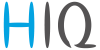Table of Contents
User manual
DESCRIPTION
The HIQ Safe Gate system consists of several different safety procedures and devices that allow or restrict access. Granting access is based on the number of people in the building and on fullfiling certain entry conditions, such as hand disinfection, medical condition (normal body temperature), use of a protective mask …, which becomes quite useful in these times with current problems with epidemic. The system can be used in office buildings, hospitals, airports, stadiums,…
Number of different funcionalities of safe gate will be presented next.
People counting (TOF) sensor
Safe gate allows counting and restricting access based on the number of people. It counts people entering and exiting the building with TOF sensor.
TOF sensor is installed facing down above entrance to the area you want to count people in or out of. The counter works by detecting when a person crosses an invisible count line that has been configured in settings.
QR code and RFID card reader
Hand sanitizer
Mask and body temperature scanner
Scanner scans person's face for mask and check his temperature. If it's not wearing a mask or it's body temperature is too high, it's not allowed to enter.
Entry conditions
Safe gate can check if the person entering is wearing a face mask, if it applied hand sanitizer and if it has a fever. If it fails the conditions that are required, the person can't enter.
Safe gate allows granting entry by scanning a card (or QR code). There are three user profiles:
| User profiles - access level meaning | |
|---|---|
| L1 | This is normal level of access |
| L2 | This is VIP level of access |
| UL | This is employee level of access |
Alternatively, person can enter if the receptionist gives it an allowance. In this case, receptionist confirms level of access by identifying the person.
There are icons that are shown on the graphical display, so the person entering can see, what it must do next to enter. The graphical display shows condition you have to met next or alternatively if you are allowed to enter or have to exit the building. On the top line there are icons of all conditions and the counter of people. Colored conditions have to be met to enter, gray conditions doesn't have to be met or can't be met yet. On the rest of the screen, there is a big icon of a condition which should be met next. When it's met, the icon changes to next required condition. Next to the icon is text in three lines. On the first line there's a caption, on the other two lines is a text associated with a required condition that is shown with a big icon. The screen looks similar to the next picture:
There are many different border colors that change if the conditions is required (or not) and if the condition is met (or not).
Different scenarios shown on display:
In the upper left corner the counter is shown. If it's border is green, both user profiles can enter. Upper counter is for the number of the people with normal profile that can still enter the building (2), bottom counter is for the number of the people with VIP profile that can still enter (4). Caption is set to “Welcome”
When normal capacity is full, but VIP can still enter the border of counter turns orange and the caption changes (for example) to: “VIP only”.
When VIP capacity is also full and only employees can enter, the border of counter icon changes to red and the big icon changes to this. Here the caption is set to: “Filled to capacity and the text is set to: “Please wait for freeing.”
This is the icon that is shown if the alarm is triggered. The border of enter status changes to red. The caption changes to: “Alarm”, and the text changes to: “Unauthorized entry, leave immediately”.
This is the icon that is shown if the fever is detected or if the person doesn't wear a face mask. Allowance status' icon border changes to red. The caption changes to “Warning” and the text changes to “Fever detected”.
This is the icon that is shown if the required condition is to disinfect hands. Icon's border is yellow which means it's required. Text is set to ” Please disinfect hands“.
This is the icon that is shown if the required condition is for person to scan his face for mask and to measure temperature. Icon's border is yellow which means it's required. Text is set to “Please look at thermal scanner”.
This is the icon that is shown if the required condition is to scan the access code. Icon's border is yellow which means it's required. The text is set to “Scan access code to enter”.
This is the icon that is shown if the receptionist's confirmation is required to enter. Icon's border is yellow which means it's required. The text is set to: “Please wait for confirmation.”
This is the icon that is shown if the person is allowed to enter. Icon's border changes to green which means everything is okay and you're cleared to enter. The text is set to: “Please enter”.
Entering procedure
When the person aprroaches the safe gate, presence sensor is triggered. LED and graphical display show required conditions to enter.
Firstly, the hand sanitizer should be applied and face scan performed, if necessary. Face scanner checks if the person is wearing a mask and if his body temperature is normal. Then one of two steps is required to enter. Person must scan its card, to determine its user profile and if it had completed all of the necessary steps for that profile. Alternate option is that receptionist opens the door. After completing the necessary steps, button for allowing normal and/or VIP profile become enabled, receptionist then confirms person's profile and it can enter.
Next to the door is a semaphore. If the red light is on, that means you didn't complete all of the required conditions to enter. If, along with red light, alarm starts beeping too, the person must leave the building immediately. This happens for example if fever is detected. When the green light on the semaphore turns on, the person is clear to enter.
It's possible that the limit of people is reached. If that happens, person can't enter the building even if all of the required conditions were completed. First limit is for normal profile, person with that profile can't enter after that limit is reached. Second limit is for VIPs. After that limit is reached, only employees are allowed inside.
There are two allowance types, permission and prevention. If permission is selected, doors are closed until all condition are fulfilled, after which they open. If the prevention is selected, doors are open. If person fails to meet all conditions, doors close.