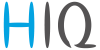Table of Contents
HIQ UNIVERSE
HIQ Universe is a cloud service that enables:
- An overview of current power consumption and
- An overview of the history of electrical power and energy consumption and production.
Access point: https://my.hiq-universe.com
HIQ Universe Log-in

Log in with your username or email and password to see your HIQ Universe subscription dashboard.
To reset forgotten password click on "Forgot your password?"
To create new account click on "Create new account".
Create HIQ Universe account
In the appropriate fields, enter:
- Username
- First and Last name
- E-mail address
- Timezone
- Password
Click on “I'm not a robot”
Accept Terms and Conditions.
Click on Create account.
A confirmation link will be sent to your email address.
Proceed to "HIQ Universe Log-in" screen.
Reset forgotten password

In the appropriate field, enter email address.
Click on “I'm not a robot”
Click on “Reset password”.
You will receive email with password reset link.

Enter new password and click on “Save new password”.
Proceed to "HIQ Universe Log-in" screen.
Add HEMS controller

Enter HiQ universe activation code that you received from your installer.
HIQ Universe subscription dashboard

You will see tiles for all your subscribed HIQ Universe devices and services.
Go to Main HEMS view by clicking on HEMS tile or
add new HEMS device by clicking on blank tile with + sign.
"User profile set-up" is invoked by clicking on user name on top right.
Main HEMS view

Main HEMS page consists of 3 sections:
- "Title and view selection row" at the top
- "Power flow chart" on left side
- "Power and energy time-plot" on right
Side menu is activated by clicking menu icon (tree vertical lines at top-left). Menu items are dynamic created so can be different for each user. Typical menu items from top:
- Language selection
- Home page → section with all your subscribed HIQ Universe devices and services
- MyHems → "Main HEMS view"
- Settings → "HEMS settings"
- TOOLS → section with general site tools
- Profile → "User profile set-up"
- Sign out → Log off from HIQ Universe
Title and view selection row
From the left:
- HEMS name
- Lighting icon → time-plot displays energy or power
- Money icon → time-plot displays currency
- Daily → time-plot displays power
- Monthly → time-plot displays energy per day
- Yearly → time-plot displays energy par month
- Target icon → time-plot go to now
- < → time-plot goes to previous term
- > → time-plot goes to next term
- Date → Select term for time-plot
- Download icon → Download “csv” data for displayed time-plot period
- Location of HEMS installation
- Time at HEMS installation site.
Power flow chart
Displays actual power flow with:
- Power sources (Local PV, wind, co-generation plants) at top
- Grid (divided by tariffs) on left side
- Storage (battery) systems on right side and
- Consumers on bottom.
Unused items are soft greyed out with X. Items without actual power are displayed as dots.
Power and energy time-plot
On bottom is time-plot for selected time period (in title row). By clicking on time plot a term for legend display is selected. Above there is power/energy legend.
User profile set-up
Basic information section:
- Username
- Created date and IP
- Previous and last login date and IP
- Last password change date and IP
Profile section:
- Main realm display
- Full name, email address and timezone edit fields
Foreign realms - devices and services where you have access to bat you are not owner.
Password: fields for password changing.