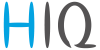Table of Contents
HEMS v1.2.3 Configurator
Latest version of HEMS Configurator can be found under download folder.
home
Basic system overview.
| 1. Grid | ||
|---|---|---|
| › | From grid | Tariff (LO, HI, D-LO, D-HI) and power from grid in W |
| Imported energy by tariff in Wh | ||
| ‹ | To grid | Power exported to grid in W |
| Exported energy in Wh | ||
| 2. Plants | ||
| ‹ | Produced | Produced power in W and energy in Wh |
| › | Consumed | Consumed power in W and energy in Wh |
| 3. Storage systems | ||
| ‹ | Sourced | Power in W and energy in Wh sourced from storage (battery) |
| › | Stored | Power in W and energy in Wh stored (to battery) |
| bargraph and %¹ | SOC | Battery State Of Charge |
| 4. Consumers | ||
| › | Consumed | Consumed power in W and energy in Wh |
| [] | Status | Output status for managed consumers |
| bargraph² | Analog out | Analog output value |
| click | Toggle | Click in frame toggles managed consumers output |
| long-press² | Set analog | Long press on first consumer pops-up dialog for analog value set |
| 5. Unknown source | ||
| › | Sourced | Power in W and energy in Wh from unknown source |
 Accumulate also all differences caused by power-sensor inaccuracy Accumulate also all differences caused by power-sensor inaccuracy |
||
| 6. Other consumers | ||
| › | Consumed | Consumed power in W and energy in Wh by other (not measured) consumers |
| 7. Temperature and humidity | ||
| Temperature | Temperature in ºC | |
| Humidity | Humidity in % RH | |
| 8. Page navigation | ||
| Home | Home screen | |
| Power [W] | Power screen | |
| Energy [Wh] | Energy screen | |
| Timetable | Timetable screen | |
| Tariff | Tariff screen | |
| Limiter | Limiterscreen | |
| EV fleet | EV fleet screen | |
| IO mux | IO mux screen | |
| Settings | Settings screen | |
| 9. Exit | ||
| Exit | Close appliction | |
¹ only for eStore
² only for first managed consumer
power
Overview of current power distribution by source / consumer.
| 1. Sourced power |
|---|
| Sourced power for each source |
| Sums per source type |
| Total of all sourced power |
| 2. Consumed power |
| Power for each consumer |
| 3. Power distribution |
| Partial distributed power |
| 4. Submeter (Blue outline) |
| Power meter is not part of internal circuit |
| 1. Sourced power distribution |
|---|
| How sourced power is consumed by each consumer |
| 2. Consumed power distribution |
| Who sources consumed power |
energy
Energy overview of a given time distributed by sources / consumers.
| 1. Sourced energy |
|---|
| Sourced energy for each source |
| Sums per source type |
| Total of all sourced energy |
| 2. Consumed energy |
| Energy for each consumer |
| 3. Energy distribution |
| Partial distributed energy |
| 4. Submeter (Blue outline) |
| Power meter is not part of internal circuit |
| 5. Energy since |
| Date and time since energy is recorded |
| 6. Reset all |
| Long-press to reset all energy counters |
timetable
Weekly timetable for managed consumers.
| 1. Managed load menu |
|---|
| Switch between managed loads |
| 2. Enable checkbox |
| When un-checked timetable is not executed |
| 3. Events grid |
| Events displayed in weekly grid (15 min resolution) |
| Click to select time and set event by clicking buttons below |
| 4. Once actions (top priority timetable actions) |
| Actions are executed and then automatically cleared. |
| “Disable” action will just disable recurring action. |
| 5. Recurring actions (low priority actions) |
| Actions are executed each week. |
| 6. Analog out ¹ |
| Action to set analog output. Analog actions are recurring. |
| 7. Cloud optimization |
| When enabled (checked) cloud optimization is enabled. |
¹ only for Consumer 1
tariff
Weekly tariff timetable for grid energy per tariff distribution.
| 1. Tariff grid |
|---|
| Graphical weekly timetable with tariffs. |
| Click to select term, click-and-drag to select multiple terms. |
| 2. Low tariff dates |
| Set low tariff dates for holidays. |
| 3. Low tariff |
| Set low tariff for selected terms. |
| 4. High tariff |
| Set high tariff for selected terms. |
lo tariff dates
Holiday dates when tariff is low
| 1. Date table |
|---|
| Up to 24 days when tariff is low on holiday |
| 2. Use easter mondays |
| Use preprogrammed roman-catholic easter monday holidays |
limiter
Overview and configuration of limiter
¹ parameter is dynamically set for all devices, except for the EV charging stations
ev fleet
Overview and configuration of EV charging stations
| 1. EV charging station management | ||
|---|---|---|
| Turn EV station on or off | ||
| 2. EV vehicle status | ||
| GREY | Stand by | |
| RED | Error | |
| YELLOW | Charging paused | |
| BLUE | Charging | |
| GREEN | Charging ended | |
| 3. EV charging station status | ||
| Status | Status of EV charging station | |
| Phase detection | Detection of utilized phases | |
| EV [A] | EV charger max allowed current | |
| MAX [A] | User set MAX charging current | |
| 3. EV charging session | ||
| Power | Actual power draw | |
| Energy | Energy delivered to EV | |
| Duration | Session charging duration | |
io mux
Overview and configuration of input/output ports IO mux
| 1. Select input/output type | ||
|---|---|---|
| On the left side there are defined MC controller (MC-230) ports to which could be assigned MC-230 functions (digital, linker reset, router reset, etc). | ||
| Default settings are for e.g. QX0 → digital 1 while digital 1 is defined for consumer 1 (settings page). It could be changed in a way to define new function role to QX0 port e.g. for linker reset | ||
| If it is selected Enable consumer at input IX0,IX1 or IX2 it means that dedicated consumer will be managed (ON/OFF) by input signal on IX0,IX1 or IX2. For example, thermostat signal is wired to IXO port and via IO mux defined “Enable consumer 1” to IX0. While thermostat is active, it is consumer 1 active as well and vice versa. | ||
| Limitations: one temperature sensor is allowed, one consumer could be managed by one input only |
| 2. out mode | ||
|---|---|---|
| Managed consumer input/output mode (normal or inverted) |
settings
| 1. System settings | ||
|---|---|---|
| [ autodetect ] | Click to find HEMS in local network | |
| eStore | c….. | eStore serial number (automatically detected or can be entered manually). |
| [] enable | When checked HEMS will read Grid, first plant and first Storage directly from eStore (so there is no need to duplicate power-sensor). | |
| [detect] | eStore address is cleared and new eStore can be detected. | |
| HIQ Home | c….. | HIQ Home serial number (automatically detected or can be entered manually). |
| [] enable | When checked HEMS will read Grid power and energy from HIQ Home (so there is no need to duplicate power-sensor). | |
| [detect] | HIQ Home address is cleared so new can be detected. | |
| Virtual grid PS | [] enable | Check if system is without main grid power meter. Energy, power and currents are calculated from other power meters. |
| 2. Modbus cycle time | ||
| Modbus cycle time | Grid power sensor refresh time in ms | |
| 3. Sources and Consumers settings table | ||
| SOURCES | Source name | |
| icon | Source icon | |
| 4. Device status | ||
| Status | Status OK, Warning, Error, Detected | |
| 5. Device message | ||
| source and consumer management | Source or consumer power-sensor management | |
| message | Messages regarding source or consumer power-sensor | |
| 6. Device configuration | ||
| Configuration | add | Associate new power-sensor to source or consumer |
| del | Disassociate power-sensor from source or consumer & configure it as new power-sensor | |
| 7. Device type | ||
| meter | Source or consumer power-sensor type | |
| configuration | in/ex | Power plant connection¹ |
| 8. Submeter option | ||
| sub | Check if this power meter or device is not part of internal circuit. Energy division for this device is ignored and outlined in blue border. | |
| 9. Wireless settigs | ||
| new device | Power-sensor configured as new one detected or wireless module configuration² | |
| Wireless setting | Setting up wireless modules: pairing, adding and delete the wireless modules and setting repeater level | |
| 10. Device output | ||
| output | Select consumer output type | |
| ‹‹›› | Set repeater level³ | |
| man. time | Managed consumer manual override timer | |
| P nominal | Enter consumer's power in Watts. It is disabled if there is assigned power sensor to this consumer. | |
| clock | Enable timetable | |
| 11. Permanent memory parameters | ||
| [init parameters] | Init all parameters to default values | |
| [save parameters] | Save all parameters to permanent memory | |
| [read parameters] | Read all parameters from permanent memory | |
| [] autosave parameters | Parameters will be automatically saved to permanent memory in 15 minutes after last parameter change | |
| 12. Backup / Restore to PC | ||
| [backup] | Backup all parameters to PC⁴ | |
| [restore] | Restore all parameters from PC backup⁴ | |
¹ only for the first power plant
² wireless setting must be enabled
³ only for wireless modules and wireless setting must be enabled
⁴ older versions of backup files may be used. Any unsuccessfully backed or restored parameters will be displayed but operation will end successfully if you use continue.